Photo mode with motion blur effect

The screenshots are saved in "My Documents/Joel Real Timing/photos"
It tries to reproduce the same shutter speed setting you have on you camera if you are a real life photographer.
It requires iRacing to be run in windowed mode. If you are on fullscreen, press Alt-Enter to switch from fullscreen to windowed mode. If you have a VR headset, unfortunately, the only solution
is to save the replay and load it without VR.
To access to the PHOTO menu you have to open a timing page and then click on the right side of the page to display this :
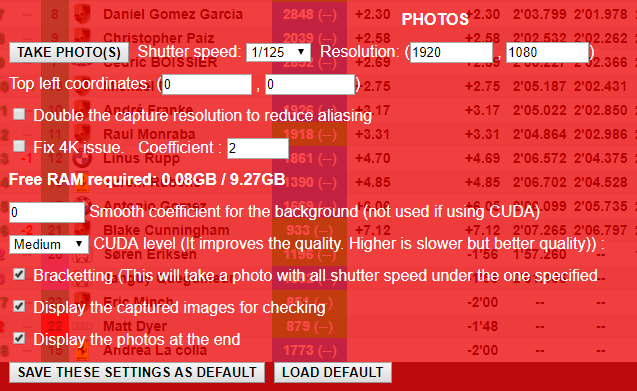
Note that RAM required depends of the shutter speed and the resolution. A shutter speed of 0.5" can require a lot of memory.The estimated memory is displayed and you can't take the photo if you don't have enough RAM left.
The settings explained
Shutter speed
1/1000 is the fastest setting and 0.5" the slower. At 1/1000 you won't have any blur effect because only one picture is captured. At 1/500 (resp. 1/250, 1/125, 1/60, 1/30, 1/15, 1/8, 1/4 and 0.5"), you will have 2 (resp. 4, 8, 16, 32, 64, 128, 256 and 512) shots taken that are blended to produce the effect.
Resolution
It's the resolution of the screenshot you want to take. On some PC config, it's not possible to do screenshots above your desktop resolution because it causes to have a blackscreen. You can test, if the screenshot is black, the photo won't be taken.
Top left coordinates
When you take the photo, by default JRT places the iRacing window to the coordinates (0, 0) which is the top left of your primary screen. But if you have a triple
screen and that your primary screen is not the left screen, for example the middle screen, JRT will miss the left screen when taking the screenshots. Then you
have the possibility to define the top left coordinates of your desktop.
For example, in a triple screen setup (let's say 1920 x 1080 screens), if your primary screen is in the center, you will have to set the coordinates to
(-1920, 0). If your primary screen is on the right, set it to (-3840, 0). And if it's the left screen, let it to (0, 0).
Double the capture resolution
As the title says, the resolution will be doubled but only for the capture. It will be downsized to match the resolution setting. The setting will multiply the required memory by four. If you like high quality shots, this setting helps to reduce aliasing. On some PC config, this setting won't work and will cause a part of the screen to be black.
Smooth coefficient
By default, it is set to 1. It helps to soften the undesirable effects of the image blending when the car speed is high. We generally notice it on the road texture, but also on the background, depending of how the camera is moving. The slower the shutter speed is set, the less you will notice it.
CUDA level
NOTE : when you start JRT with CUDA, it consums more memory. I generally recommand to install 2 versions of JRT, one with CUDA for the photos, and another without CUDA for racing.
When available, it calculates intermediate frames to eliminate completly the undesirable effects of the blending. There is 4 levels available. At low (resp. medium, high and very high) it multiply the shots number by 2 (resp. 4, 8 and 16). This process is very long. The algorithm use the Nvidia CUDA technology. Then, you will need a Nvidia GPU with CUDA 10.0 runtime & development installed. When installing, only check "runtime" and "development" and uncheck "drivers" otherwise it will erase your last nvidia drivers installed. And restart your computer after the installation.
At the moment (november 2020), it may not work with the latest RTX3000 GPUs and you have to use the no Cuda version.
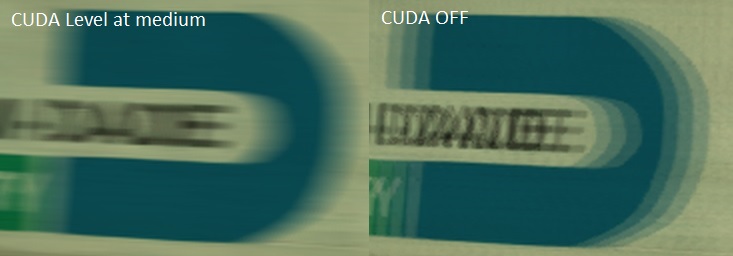
Bracketting
If activated, it will take screenshots with all the shutter speed equal of faster than the one selected. For example, if you set the shutter speed at 1/60, it will also take a shot at 1/125, 1/250, 1/500 and 1/1000 so you can then choose the best picture. It is a lot faster than doing each shot separatly.
Display the captured images for checking
If checked, once the capture is done, two consecutive screenshots are blended. You can display every pair captured. It helps to see if the capture was smooth. If the capture was not smooth, you can see some irregularities in the blur.
On the crop below you can see what is a bad capture. The two pairs don't have the same overlap :
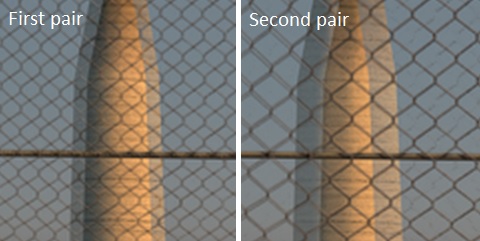
Display the photos at the end
If not checked, all the photos will be saved after the processes. If checked, the photos will be displayed and you will be able to decide which one to save or not.
Spotter Pack Mode
It helps you to take the same photo with differents paints automatically. Here is a video that shows you how it works :
About HDR
It is required to deactivate HDR in "the Windows HDR color" setting because JRT can't take HDR screenshots at the moment.
About Triple Screen
You have to deactivate the iRacing graphics option "Multi-Projection" before taking the photo.