I. Display the Dashboard
To display the dashboard page on your tablet, phone or separate screen, use the adress http://localip:8000/dashboard.html where localip is the Local IP of your iRacing computer.
II. Descriptive
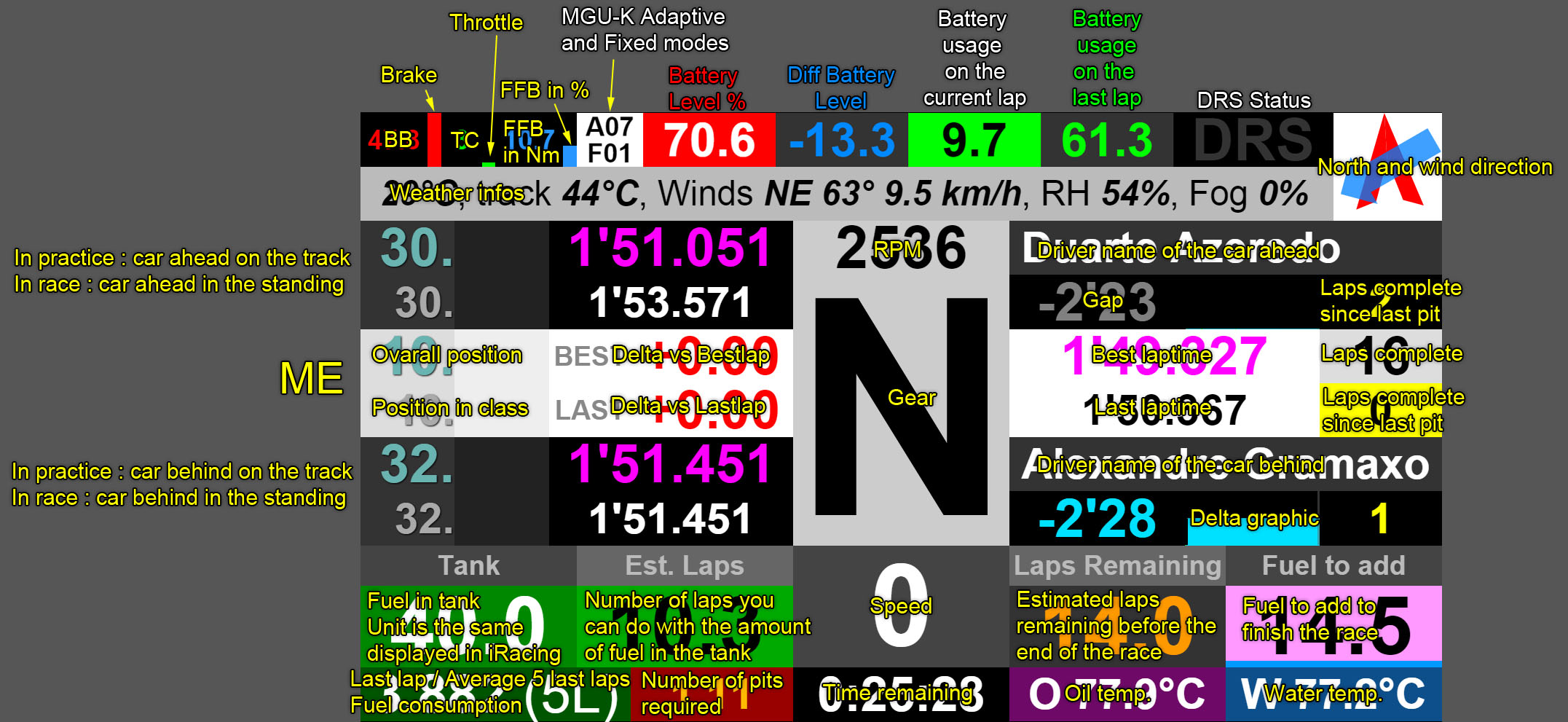
Note that the Brake Bias (BB) and the Traction Control (TC) is not available for all cars.
The MGU-K, Battery and DRS infos are displayed only for the F1 MP4-30 car.
There is also a shiftlight for the gears and the flags. All the dashboard is colorized when you have to shift up or when there is a flag. For example, here is how it looks for a yellow flag :
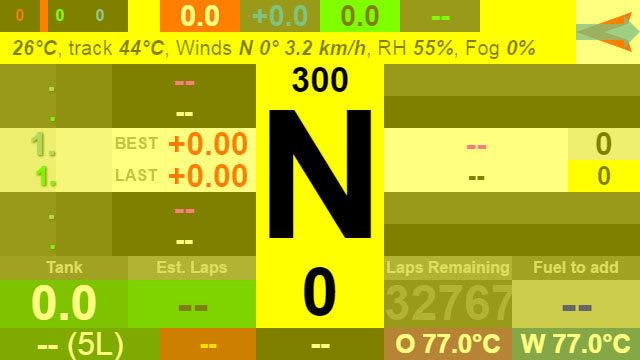
The shiftlight goes red in qualy if you made an off-track.
III. Configure
1. Refresh rate
By default the refresh rate is 20 fps. Depending of the device you are using, decrease the rate can help if you have lag issues. You can also connect your device using tethering mode to help reduce lag if you have issues with your wifi connection (see the setup page for more info).
To change the refresh rate, edit the dashboard_config.txt file in "My Documents/Joel Real Timing" and change the value fps_dashboard.
2. RPM Shiftlight
You can set the RPM range for each car. When you drive a car for the first time with the JRT server opened, a new file with the name of the car is created in the "My Documents/Joel Real timing/shiftlight" folder. Then you can edit the file and restart the JRT server for the changes to take effect.
3. Shiftlight Automatic mode
In JRT Config > JRT Pages > Dashboard, you have a shift-light mode option you can set to "Auto'.
It will try to find the optimal shiftlight range using telemetry data. You can see the RPM values calculated by clicking on the RPM value on the dashboard.
The optimal RPM values calculated won't be saved in the JRT Config > Cars parameters, and they are recalculated everytime you enter a new session.
So it is recommend to use it only in practice to try to find the optimal RPM values, then enter the values you obtained manually in the
Cars parameters options and set back the shift-light mode to "Manual".
If you change the gear sets in the session, it is recommended to restart the JRT server to reset the shift points calculated.
4. Surrounding drivers option
In a race, you have the choice to see the drivers ahead and behind you on the track, or the drivers ahead and behind you in the standing. By default, it's the first choice. If you want to change, you have an option in JRT Config named "f3 box mode"
5. Change the background
For the dashboards, you can add a personal background png image for each display. It can be usefull for example if you need to add some headers for the elements of your dashboard.
To install an image for a display in the dashboard page, rename your image display_1.png if it's for the display n°1 and put it in
the "My Documents/Joel Real Timing/displays_bg/dashboard/" folder.
Then in JRT Config, check the 'Transparency for CLR Browser' box in the dashboard tab in 'Pages Options'.
Restart the JRT server and refresh the Dashboard page to see the background image.
6. Elements size and position
The size of the dashboard window for the overlays or the chrome app is set in JRT Config > Pages Options > dashboard. Then, in Advanced Options > dashboard, you have 2 important
values at the top you have to understand : width and height reference. These values define a box in pixels where the elements will be put, and these box will be resize to fit the dashboard
window. When you activate the shiftlight, it fills this box.
For example, in the default settings, width reference = 1280 and height = 720, so the elements are placed in a 1280 x 720 box. If you put half of these values (640 x 360), you will
see only the quarter top left of the dashboard but twice bigger. Then you will have to reset the position and size values for each element (divide every value by 2 in this case).
By default the ratio is 16 / 9 to adpapt most phones or tablets but you can change it if you use the dashboard in a window
or as an overlay. To calculate the ratio you divide the width by the height (1280 / 720 = 16 / 9). If you change the ratio in the advanced options, it's better to change also the ratio
in the pages options so the dashboard box will fit perfectly the overlay window. If you want a square dashboard, you will put for example 800 x 800 in the advanced options and 500 x 500 in
the pages options.
7. Displays
In JRT config, you can create as many displays as you want for one dashboard page. You can set a button to switch between displays. You can also load
different displays of the same dashboard simultaneously using a parameter in the address. For example, if you want to have the display #1 and the display #2 at the same
time on your screen, you load those pages :
http:/127.0.0.1:8000/dashboard.html?display=1
http:/127.0.0.1:8000/dashboard.html?display=2
IV. Advanced options descriptive
Strength of field for your class (sof)
Strength of field for all classes (sof_class0)
Strength of field for the 1st class (sof_class1)
Strength of field for the 2nd class (sof_class2)
Strength of field for the 3rd class (sof_class3)
Strength of field for the 4th class (sof_class4)
Compass (compass)
Weather (weather)
Session type (session_type)
Track name (trackname)
Track config name (trackconfig)
Sky (sky)
Humidity (humidity)
Fog (fog)
Air pressure (air_press)
Air density (air_dens)
Wind direction (wind_dir)
Wind direction in degrees (wind_dir_deg)
Wind speed (wind_speed)
Air temperature (air_temp)
Track temperature (track_temp)
Date in game (date_ingame)
Time of day (time_of_day)
Clock (clock)
Gear (gear)
RPM (rpm)
RPM leds (rpm_leds) : display rpm leds. The behaviour of the leds can be changed for each car in JRT Config > Car Parameters
Speed (speed)
Oil temperature (oil)
Water temperature (water)
Last performance results for : 0-100km/H, 400m, 1000m (perfs)
iRating gain (iR_gain)
Projected iRating (iR_proj)
Apex Speed (apex_speed) : it is the lowest speed recorded on the latest turn.
Left Tires Sets Available (LeftTireSetsAvailable)
Right Tires Sets Available (RightTireSetsAvailable)
Right Rear Tire Pressure (RRpressure) : it works only in practice, and if you activated tires data in JRT Config.
Right Front Tire Pressure (RFpressure) : it works only in practice, and if you activated tires data in JRT Config.
Left Rear Tire Pressure (LRpressure) : it works only in practice, and if you activated tires data in JRT Config.
Left Front Tire Pressure (LFpressure) : it works only in practice, and if you activated tires data in JRT Config.
Right Rear Tire Temperature (Left Side) (RRtempL) : it works only in practice, and if you activated tires data in JRT Config.
Right Rear Tire Temperature (Middle Side) (RRtempM) : it works only in practice, and if you activated tires data in JRT Config.
Right Rear Tire Temperature (Right Side) (RRtempR) : it works only in practice, and if you activated tires data in JRT Config.
Right Front Tire Temperature (Left Side) (RFtempL) : it works only in practice, and if you activated tires data in JRT Config.
Right Front Tire Temperature (Middle Side) (RFtempM) : it works only in practice, and if you activated tires data in JRT Config.
Right Front Tire Temperature (Right Side) (RFtempR) : it works only in practice, and if you activated tires data in JRT Config.
Left Front Tire Temperature (Left Side) (LFtempL) : it works only in practice, and if you activated tires data in JRT Config.
Left Front Tire Temperature (Middle Side) (LFtempM) : it works only in practice, and if you activated tires data in JRT Config.
Left Front Tire Temperature (Right Side) (LFtempR) : it works only in practice, and if you activated tires data in JRT Config.
Left Rear Tire Temperature (Left Side) (LRtempL) : it works only in practice, and if you activated tires data in JRT Config.
Left Rear Tire Temperature (Middle Side) (LRtempM) : it works only in practice, and if you activated tires data in JRT Config.
Left Rear Tire Temperature (Right Side) (LRtempR) : it works only in practice, and if you activated tires data in JRT Config.
Fuel in the tank header (tank_h)
Fuel in the tank(tank)
Remaining time (timeremain)
Estimated laps header (eslaps_h)
Estimated laps (estlaps) : number of laps you can do without refueling (based on the calculations mode selected).
Number of laps per tank (nblaps_per_tank)
Number of laps before the pit window (nblaps_before_pit_window)
Number of laps before the next pit to equilibrate the stints (nblaps_to_equalize_stints)
Remaining laps header (lapsremain_h)
Remaining laps (lapsremain) : remaining laps in the session.
Fuel to add header (fuelneed_h)
Fuel to add (fuelneed) : amount of fuel to add to finish the race (based on the calculations mode selected).
Fuel to add based on the last lap consumption (fuelneed1)
Fuel to add based on the last 5 laps consumption (fuelneed5)
Min. fuel to add at the next pit to avoid an additionnal pit (refuel_min)
Fuel to add to equilibrate the stints (refuel_avg) : Use it in conjonction with the 'Number of laps before the next pit to equilibrate the stints' value to optimize your stints
Fuel to add to do equal stints if you pit now (refuel_avg_now)
Lap consumption used (conso) : lap consumption based on the calculations mode selected
Last lap consumption (conso1)
Last 5 laps consumption average (conso5)
Consumption required to finish the race without pitting (target_conso)
Estimated consumption of the current lap (est_conso) : it is calculated based on your last lap consumption.
Fuel left in the tank at the end of the race (fuel_end)
Number of pit stops needed (nbpits) : number of pit stops needed to finish the race. There is a red bar that shows the decimals and help you to know how far you are from an additional pit stop.
Time lost for next pit stop (nextpittimelost) : time lost in the next pit considering the tires and fuel settings.
Traffic prediction (traffic) : it displays 3 numbers. The first (resp. second, third) number is the number of laps in which you meet the first (resp. second, third) car in the traffic.
The colors correspond to the car class. A red apostrophe behind the number indicates that the car you will meet is faster. JRT considers cars as traffic if they are
at least 0.5 seconds faster or slower.
Traffic prediction after the pit stop (traffic_pit) : the same than the traffic value but after the pit stop.
Position of the car ahead (pre_pos)
Position in class of the car ahead (pre_cpos)
Number of positions gained by the car ahead (pre_gain)
Number of positions gained in class by the car ahead (pre_cgain)
Best laptime of the car ahead (pre_best)
Last laptime of the car ahead (pre_last)
Relative gap with the car ahead (pre_rel)
Delta graphic with the car ahead (delta_pre)
Number of laps since the last pit stop for the car ahead (pre_stint)
Name of the car ahead (pre_name)
Push to Pass Count for the car ahead (pre_p2p)
Position of the car focused (me_pos)
Position in class of the car focused (me_cpos)
Number of positions gained for the car focused (me_gain)
Number of positions gained in class for the car focused (me_cgain)
Best laptime for the car focused (me_best)
Last laptime for the car focused (me_last)
Number of laps since the last pit stop for the car focused (me_stint)
Number of laps since the race start for the car focused (me_lc)
Best session laptime delta header (delta_best_h)
Best session laptime delta (delta_best)
Last session laptime delta header (delta_last_h)
Last session laptime delta (delta_last)
Average delta header (delta_avg_h)
Average delta with the fastest stint in the session (delta_avg)
Delta with the fastest stint in the session (delta_tot)
Number of incidents / incidents limit for the team/driver (inc)
Points for the car focused (points)
Push to Pass Count for the car focused (me_p2p)
Position of the car behind (post_pos)
Position in class of the car behind (post_cpos)
Number of positions gained by the car behind (post_gain)
Number of positions gained in class by the car behind (post_cgain)
Best laptime of the car behind (post_best)
Last laptime of the car behind (post_last)
Relative gap with the car behind (post_rel)
Delta graphic with the car behind (delta_post)
Number of laps since the last pit stop for the car behind (post_stint)
Name of the car behind (post_name)
Push to Pass Count for the car behind (post_p2p)
Brake vertical bar (b_cont)
Brake horizontal bar (brake2)
Brake horizontal bar including % (brake3)
Peak Brake Pressure in % (peak_brake_pressure)
Throttle vertical bar (t_cont)
Throttle horizontal bar (throttle2)
Throttle horizontal bar including % (throttle3)
Clutch vertical bar (c_cont)
Clutch horizontal bar including % (clutch2)
Force Feedback vertical bar (ffbpct_cont)
Force Feedback value in Nm (ffb)
Force feedback horizontal bar including the value in Nm (ffb2)
Brake bias (bb)
Peak brake bias (peak_bb)
Traction control (tc)
Traction control 2 (tc2)
ABS (abs)
ABS light when ABS is active (abs_light)
Fuel mixture (fuel_mixture)
Boost Map (boo)
Throttle Shape (TPS) (t_sh)
Engine power (or fuel mixture depending of the cars) (eng_pw)
Differential preload (diff_preload)
Differential entry (diff_entry)
Weight Jacker (wj)
Front ARB (arb_f)
Rear ARB (arb_r)
DRS Status (drs)
ERS/HYS deploy mode (manual or auto) (mgua)
ERS/HYS deploy trim (grayed if auto mode is selected) (mguf)
ERS/HYS battery charge (ers) : ERS or HYS battery charge. The background is red, it becomes magenta if in the last turn the ers battery was recharged to 100%, and it becomes grey if the battery reached 0% in the lap.
ERS/HYS bar (ers_bar)
ERS/HYS last lap consumption (ersco)
ERS/HYS margin (ers_margin) : It displays 2 little red and green bars and a number.
When you do a complete lap with the same mode,
a reference lap with the ers use is calculated. When for a mode a reference lap has been calculated, it can display the bars and the number. Then, the reference lap
is adjusted continually even when you change mode.
The red bar on top shows the percent of battery you can use with the boost button without taking the risk to have the battery empty in one lap. You have also a light blue bar that may appears and indicate how many percent of boost is free to use without loosing energy overall
because of the recharge until one lap. But be carefull, it doesn't take into acount the amount energy available for the lap.
The green bar on bottom shows the percent of additional mgu you can use with the boost button without taking the risk to reach 100% before the end of the lap.
The red (resp. green) bar goes yellow (resp. white) and is align on the right when there is not enough battery (resp. mgu).
The number is the delta battery percent with the reference lap for the mode selected.
The background becomes orange when the boost button is pushed and when the mode selected would not have use the boost.
IMPORTANT NOTE : To be more accurate, JRT need to know if you are using the boost button or not. You will find in
JRT Config > Main Options > General an option to set what is your boost button for iRacing.
It is also important that when you are doing your laps with a certain mode to dp some laps where the battery don't reach 100% or 0%, otherwise, at these parts
of the track, JRT can't calculate how much battery can be regenerated or how much battery is consumed.
The bars height vary depending of the font size for the delta. If you put 0, both bars will fill the box and the delta number will disappear.
The background is black to indicate that the reference lap data on the part of the track you are driving is missing.
If it's white, that means that it has just been calculated and if it's blue or orange, it's good.
Current battery deployment % in the lap (mgul) : the background is usually green and becomes grey until the end of the lap when there is not enough energy for the boost.
Battery % used last lap (mgu)
Battery % regenerated on the last lap (regen_lap)
Battery % regenerated on the last braking zone (regen_turn)
Regen gain (regen_gain)